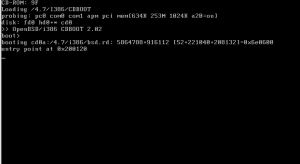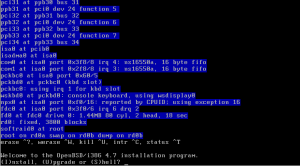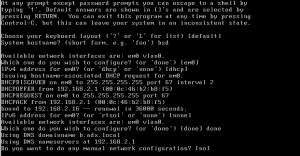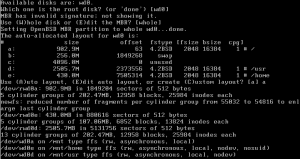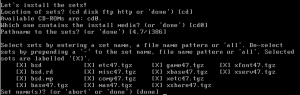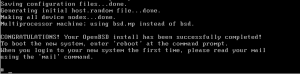OpenBSD: How To Install OpenBSD – OpenBSD 4.7 Installation Guide
OpenBSD is a Unix-like operating system descended from Berkeley Software Distribution (BSD), a Unix derivative developed at the University of California, Berkeley.
The OpenBSD project produces a FREE, multi-platform 4.4BSD-based UNIX-like operating system. OpenBSD supports binary emulation of most programs from SVR4 (Solaris), FreeBSD, Linux, BSD/OS, SunOS and HP-UX.
This article is a step-by-step guide about how to install OpenBSD 4.7 using the installation CD. The installation guide will show a clean install, meaning any operating system or information already on the computer will be erased.
1. Obtaining OpenBSD
There are 3 methods for obtaining OpenBSD:
- Purchase the installation media (3-CD set) from the OpenBSD Project Website
- Using OpenBSD's ftp installer ( requires an internet connection )
- Using the OpenBSD 4.7 ISO image (the ISO image will contain the entire OS)
In order to install OpenBSD you have to download the installation image and burn it to a CD :
ftp://ftp.openbsd.org/pub/OpenBSD/4.7/i386/install47.iso [mirror list]
This ISO image will contain all installation sets and will not require an internet connection when installing OpenBSD.
2. Starting the OpenBSD Installation
Start the installation by booting up using the installation disc. The system will display a 'boot:' prompt. Hit enter to boot the system or just wait a few seconds.
The screen below starts after the boot process and shows the start of the installation program:
Press "i" then hit enter for OpenBSD installation.
3. Installing OpenBSD
Choose your keyboard layout ('?' or 'L' for list) [default]
Hit enter for default keyboard layout.
System hostname? (short form, e.g. 'foo') bsd
Type your hostname and hit enter.
Available network interfaces are: em0 vlan0.
Which one do you wish to configure? (or 'done') [em0]
Hit enter to configure em0 network interface.
IPv4 address for em0? (or 'dhcp' or 'none') [dhcp]
Hit enter for dhcp or insert the IP address.
Next, enter the password for root account:
Password for root account? (will not echo) your_password
Password for root account? (again) your_password
Start sshd(8) by default? [yes]
Hit enter to start ssh when the sistem starts.
Start ntpd(8) by default? [no] y
NTP server? (hostname or 'default') [default] time.nist.gov
Do you expect to run the X Window System? [yes] n
Type n and hit enter if you don't need X Window System. Otherwise just hit enter.
Change the default console to com0? [no]
Hit enter for default console.
Setup a user? (enter a lower-case loginname, or 'no') [no]
Hit enter to skip creating a user because we don't need a user at this point.
What timezone are you in? ('?' for list) [Europe/Bucharest]
Press '?' for list. Type your timezone and hit enter.
Available disks are: wd0.
Which one is the root disk? (or 'done') [wd0]
Hit enter for wd0
Use (W)hole disk or (E)dit the MBR? [whole]
Hit enter to use the whole disk.
Setting OpenBSD MBR partition to whole wd0...done.
Use (A)uto layout, (E)dit auto layout, or create (C)ustom layout? [a]
Hit enter to use auto layout or c to create custom layout. We'll use auto layout.
Let's install the sets!
Location of sets? (cd disk ftp http or 'done') [cd]
Hit enter for 'cd' because we are using the cd installation.
Available CD-ROMs are: cd0.
Which one contains the install media? ( or 'done' ) [cd0]
Hit enter for default which is cd0.
Pathname to the sets? ( or 'done' ) [4.7/i386]
Hit enter for default ( we are using i386 install cd ).
Now you'll see the available sets:
Set name(s)? (or 'abort' or 'done') [done] -x*
Type -x* to deselect X Window Sets and hit enter.
Set name(s)? (or 'abort' or 'done') [done] -game*
Type -game* to deselect games and hit enter.
Set name(s)? (or 'abort' or 'done') [done]
Hit enter to install sets.
Location of sets? (cd disk ftp http or 'done') [done]
Hit enter to continue the installation.
Now you'll see a "CONGRATULATIONS! Your OpenBSD install has been successfully completed!"
Just type 'reboot' at the prompt and remove the CD.Then, press a key to reboot.
NOTE: Remember to use 'man afterboot' to read about how to configure your new OpenBSD system.
 Print This Post
Print This Post