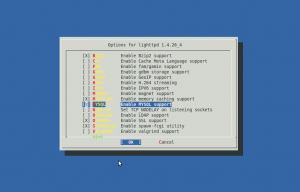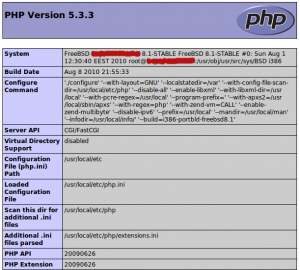In this article I'll show you how to install and configure Lighttpd web server on FreeBSD 8.1 with PHP5 support (through FastCGI) and MySQL support.
1. FreeBSD port tree update
Update FreeBSD ports using the following command:
portsnap fetch update
Once is done, we can proceed with the next step.
2. Install MySQL Server and Client
To install MySQL Server (this will install MySQL Client as well), enter:
cd /usr/ports/databases/mysql51-server/ make install clean
By default, MySQL has no password. To create a password for the MySQL user root , enter:
mysqladmin -u root password yourpassword
You should set a MySQL password for your hostname too, because otherwise anybody can access your database:
mysqladmin -h server.example.com -u root password yourpassword
3. Install PHP5 and PHP5-extensions
To install PHP5, enter:
cd /usr/ports/lang/php5 make install clean
To install PHP5-extensions, enter:
cd /usr/ports/lang/php5-extensions make config
Select following extensions from menu:
* ctype: The ctype shared extension for php
* curl: The curl shared extension for php
* dom: The dom shared extension for php
* gd: The gd shared extension for php
* imap: The imap shared extension for php
* mbstring: The mbstring shared extension for php
* mcrypt: The mcrypt shared extension for php
* mysql: The mysql shared extension for php
* mysqli: The mysqli shared extension for php
* pcre: The pcre shared extension for php
* posix: The posix shared extension for php
* session: The session shared extension for php
* simplexml: The simplexml shared extension for php
* xml: The xml shared extension for php
* xmlreader: The xmlreader shared extension for php
* xmlwriter: The xmlwriter shared extension for php
* zlib: The zlib shared extension for php
and install them with this command:
make install clean
4. Install lighttpd and enable PHP support through FastCGI
To configure options for lighttpd, enter:
cd /usr/ports/www/lighttpd make config
To install lighttpd under FreeBSD 8, enter:
cd /usr/ports/www/lighttpd make install clean
To enable FastCGI support, edit lighttpd.conf ( usually located in /usr/local/etc/lighttpd.conf )
vi /usr/local/etc/lighttpd.conf
and make sure mod_fastcgi is enabled:
server.modules += ( "mod_fastcgi" )
and append ( or uncomment ) the following code:
fastcgi.server = ( ".php" =>
( "localhost" =>
(
"socket" => "/var/run/lighttpd/php-fastcgi.socket",
"bin-path" => "/usr/local/bin/php-cgi"
)
)
)
Save and close lighttpd.conf.
Create and set the access rights to the log files (check the lighttpd.conf to locate the logs):
touch /var/log/lighttpd.access.log touch /var/log/lighttpd.error.log chown www /var/log/lighttpd.*
Create /var/run/lighttpd directory according to your lighttpd.conf
mkdir /var/run/lighttpd/ chown -R www /var/run/lighttpd/
5. Enable services to start on boot
To enable the services, edit /etc/rc.conf file and make sure the following lines are enabled:
mysql_enable="YES" lighttpd_enable="YES"
Start the services:
/usr/local/etc/rc.d/mysql-server start /usr/local/etc/rc.d/lighttpd start
6. Testing lighttpd
The document root of the default web site is /usr/local/www/data. We'll create a PHP file in that directory and call it in a browser (you should create the directory if it doesn't exist).
The file will display lots of useful details about our PHP installation, such as the installed PHP version.
vi /usr/local/www/data/info.php
<?php phpinfo();?>
Now open info.php in your browser. If everything it's ok, you should see something like this:
That's all.